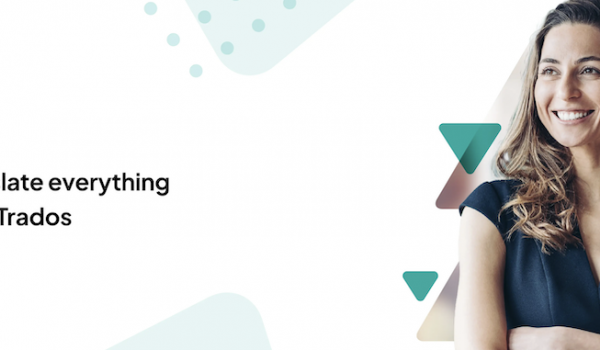The other day Gvantsa from the translation office in Tbilisi asked if could I help to fix her Trados SDL Studio 2021.
As not being an actual user of this program, just providing support for the office technique I took a look and saw there are some problems with permissions, as the software was saying Access to the path 'C:\Users\...\My Music' is denied when opening a Trados Studio project package.
I thought what a strange choice for the folder and most probably there are some permission problems. Though that may be running this software as an administrator might solve the issue, it didn't
My second guess, was maybe the Windows operating system is glitching as it has been a while since I did some system updates. And I decided to go with a fresh install, but before that, I thought - just to google this error code and... the solution was much more simple:
Seems, not only we have been encountred this problem, but the questin was already asked on Trados support desk (Error processing command line arguments: Access to the path 'C:\Users\...\My Music' is denied when opening a Trados Studio project package)
Symptoms/Context
|
When you open any Trados Studio package, you receive the following error (the folder location might be different than the ones listed here): |
|
As we were using Trados Studio 2021, I simply renamed Studio16 folder to OLD_Studio16. And on the next launch system automatically created a new folder, with fixed permisons.
Hope it helps!