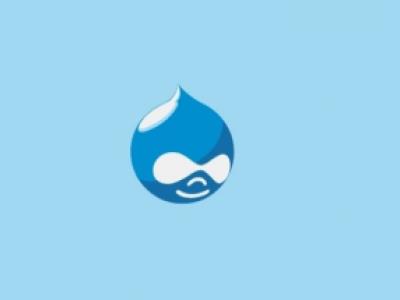CAPTCHA is an essential tool for preventing spam and malicious attacks on your website. Adding CAPTCHA to your Drupal 7 Webform is a straightforward process that can be completed in a few easy steps.
In this article, we will show you how to add CAPTCHA to your Drupal 7 Webform to protect your website and improve the user experience.
Step 1: Install the CAPTCHA module The first step is to install the CAPTCHA module on your Drupal 7 website. To do this, go to the Drupal website and download the module. Once the module is downloaded, log in to your Drupal 7 website, go to the Modules section, and click on the Install new module button. Choose the CAPTCHA module from the list and click on the Install button to install it.
Step 2: Configure the CAPTCHA module Once the CAPTCHA module is installed, you need to configure it. Go to the Configuration section of your Drupal 7 website and click on the CAPTCHA option. You will see a list of CAPTCHA modules that you can choose from. Select the one that you want to use and configure it according to your preferences.
Step 3: Add CAPTCHA to your Drupal 7 Webform After configuring the CAPTCHA module, you can add CAPTCHA to your Drupal 7 Webform. To do this, go to the Webform section of your website and open the form that you want to add CAPTCHA to. Click on the Form settings button and select the CAPTCHA option. Choose the CAPTCHA module that you want to use and save the changes.
Step 4: Test the CAPTCHA Once you have added CAPTCHA to your Drupal 7 Webform, it is important to test it to ensure that it is working properly. You can do this by submitting the form and verifying that the CAPTCHA is working as expected. If the CAPTCHA is not working, you may need to make some changes to the configuration to get it to work properly.
In conclusion, adding CAPTCHA to your Drupal 7 Webform is an essential step in protecting your website and improving the user experience. By following these simple steps, you can easily add CAPTCHA to your Webform and ensure that your website is safe from spam and malicious attacks. Remember to test the CAPTCHA to make sure it is working correctly and make any necessary adjustments.