Blog Archive: May 2020
How To Swap / Transfer IP address with Linode VPS
| Servers | 78 seen
Recently I was rebuilding a compromised VPS on the Linode - this was a small web server serving some 3 established websites. It took me a few hours from A-Z - launch a new Linode, install a new webserver on it, then transfer data from one host to another.
Once all migration works were done, there was an option to change DNS entry to point to the new server. Nothing complicated. But there is a neat feature from Linode called - Swap IP (IP Transfer). That's a little perk from Linode and quite good for SEO
You can get a cheap VPS starting just $5/mo from Linode. That's what I did - bought a new Linode just for $10
If you have two Linodes in the same data center, you can use the IP transfer feature to switch their IP addresses. This could be useful in several situations. For example, if you’ve built a new server to replace an old one, you could swap IP addresses instead of updating the DNS records.
IP Transfer with Linode
Here are the instructions how to transfer IP on Linode (found here: How do I move an IP Address around between different Linodes?)
How To Block IP Address in Drupal 8
| Drupal Development | 122 seen
Unlike in Drupal 7 version where IP banning is enabled by default, with Drupal 8 version, there is one more step added - IP banning must be enabled from the extend section.
Here is how. (source)
Now head to the Configuration -> People -> IP address bans and manually enter IP addresses that are abusing your Drupal 8 website
Ip address bans in Drupal 8
Under The Georgian Sun / King Davids Tower (s)
| | 18 seen

It was on the evening of April 27, 2020, I decided to switch glass (from the kit lens to telephoto) and make some photo for the month of April to put in the description in the monthly dividend income report.
The photo of the month turned out to be a sunset in Tbilisi with skyscraper in the foreground
King David Towers in Tbilisi
From the KDR website
Two landmark towers King David Residences and King David Business Center are harmonically united in an exclusive multifunctional complex King David.
King David creates a five-star lifestyle within exceptionally elegant residential and business towers with beautifully designed amenity spaces organized enticingly as a multistory urban resort and exclusive collection of specially-designed services.
King David Residences - the tall tower, which contains luxury Residences, has been designed to create a lifestyle of true sophistication. Floor-to-ceiling window walls capture the breathtaking panorama of Tbilisi, allow for abundant natural light and create a sense of tranquility in each and every home.
Each residence will provide inspiration, comfort, and…
How To HTTPS Secure Drupal 8 Running Nginx with Let's Encrypt on Ubuntu 18.04
| Servers | 47 seen
Let's Encrypt have done some very good job, providing SSL certificates that everyone can use absolutely for free. Encrypted HTTPS websites should be default in 2020.
I have been implementing HTTPS secure websites for years. Until now I mostly worked with Drupal 7 websites and for securing them I have been using this guide, back from 2016 - Linode: How To Secure Nginx with Let's Encrypt on Ubuntu 12.04
Now, in 2020, working on a new, Drupal 8 powered, website after then initial web development was completed, I was looking for an easy way to implement a free SSL certificate from Let's Encrypt.
And here comes this tutorial from Digital Ocean in help: How To Secure Nginx with Let's Encrypt on Ubuntu 18.04
in 2020, installing, obtaining and renewing an SSL certificate is much easier than it was back in 2016
Before proceeding, make sure you have installed Drupal 8 with Nginix on Ubuntu 18.04,
Non secure Drupal 8 website
Step 1: Installing CertbotThe first step to using Let’s Encrypt to obtain an SSL certificate is to install the Certbot software on your server.…
How to Install Drupal 8 with Nginx, PHP-FPM 7.2, MySQL, phpMyAdmin on Ubuntu 18.04 - Linode Guide
| Servers | 76 seen
In this article, you will learn how to setup Drupal 8 with Nginx, PHP-FPM 7.2, MySQL and phpMyAdmin on Ubuntu 18.04
For the following tutorial, I used very much the information from my previous guide with Ubuntu 16.04, but decided to rewrite it for Ubuntu 18.04 version as when I tried to setup my latest project about stock trading 0dtespxtrading.com with Drupal 8.8.5 on Ubunut 16.04 machine an error from Drupal that PHP version shipped with Ubuntu 16.04 was outdated and instead of upgrading that box I decided to go with a new server from scratch,
Prerequisites
- Ubuntu 18.04
- Root privileges.
You can get a cheap VPS starting just $5/mo from Linode. That's what I did - bought a new nanode from Linode
Deploying server with Linode
Literally in couple of seconds the new server was up and running - that's what I love sticking with Linode for years
Follow basic security guide, see: Securing Your Server
I will use Putty for Windows to access SSH
Secure your serverCreate the user, replacing example_user …
April 2020 Dividend Income Report - $78.40
| Investments | 20 seen
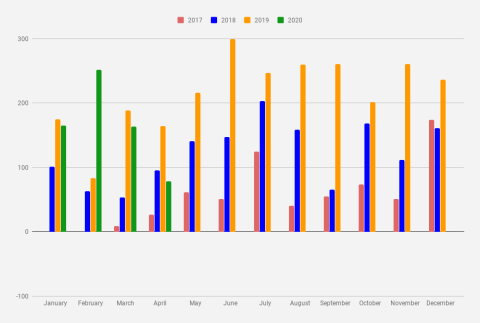
Welcome to the thirty-sixth (#36) dividend income report, covering earnings I've made from dividend-paying stocks and peer to peer lending in April 2020.
Last April we spent in a self-isolation (because of Covid-19) here in Georgia. Baby girl is doing her online class, learning about animals, shapes, continents, and even planets. Quite fascinating what a 21-month-old can do. Development is very rapid.
King Davids Tower (s) in Tbilisi
It was on the evening of April 27, 2020, I decided to switch glass (from the kit lens to telephoto) and make some photo for the month of April to put in the description for the monthly dividend income report.
From the perspective of the market, last April was quite good, we recovered some 15% from the lost value, but still are under the water. From the perspective of dividends - this was a complete disaster - most ot the dividends were trimmed, some cut down to 0. Before the World's health crisis is was planned to take about $230 in dividends last April, but we managed to book only $78.40.
That's one of the worst dividend months in…